How to make an Home-Made VGA video cable simply and quickly
WARNING:
I bet it’s happened to everyone that you needed a VGA cable but you didn’t have it.

If you have done all of 15 wiring, you’ll have something like this:
WARNING:
I bet it’s happened to everyone that you needed a VGA cable but you didn’t have it.

If you have done all of 15 wiring, you’ll have something like this:
Very often the .jar executable files are converted in .exe executable to work with Windows.
First method – Decompile by using JD-GUI
Move the downloaded file in a new folder and change the extension to “.exe” to “.zip”
Open JD-GUI by double clicking the jar executable.
Now open the zip file we just created go to File>Open File…> and choose the file we created
Now you JD-GUI workspace should look like this.
Go To File>Save All Files> and choose the directory when you want to save the zip file with the sources. You should import this file into an IDE to make it work.
Second method – Decompile by using fernflower (via command prompt)
In both cases, you will have to import the decompiled source code into an IDE.
I hope this was useful for your as it was for me! 😀
Google has its own service to host free static web sites, it’s sites.google.com. Here you can only host static websites, this means that you have no animations, no comments and no ads. When I had my website hosted there, i decided to put comments under every post, but it wasn’t possible, as said before. Googling around for an entire day, i found this nice website, that makes you put an html box inside the page that enables comments. Here is the link to the page.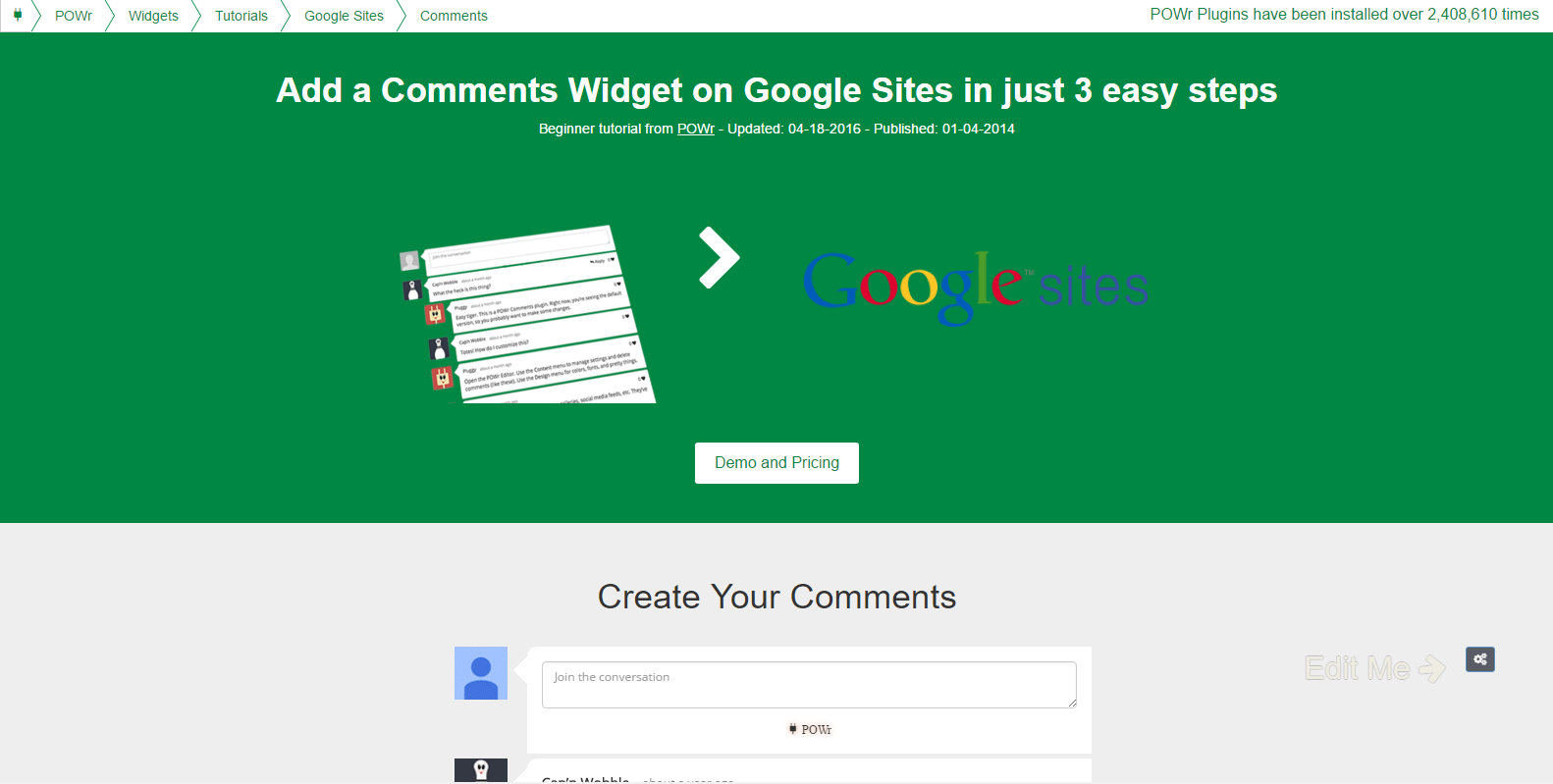
You just have to follow the instructions in the given link, and you will add comments to your Google site.
Unfortunately the guide provided by google for this isn’t updated, so I spent 5 minutes searching the correct option.
Seamless Theme Keith, made by Altervista
Create a website and earn with Altervista - Disclaimer - Report Abuse - Privacy Policy - Customize advertising tracking